Please follow Setup By Setup.............
- If powered off, press and hold thePower button(right edge, below the Volume buttons) until the Samsung Galaxy screen appears then release.
- Select the appropriate language then tap theStart.
- To continue, select (check) the following then tapNext(lower-right):Review the info before continuing.TapI have read and agree to all of the aboveto select all.
- Terms and conditionsMust be selected to continue.
- Privacy PolicyMust be selected to continue.
- Send Diagnostic data (optional)
- Information Linking (optional)
- From the 'Phone activation' screen, ensure the appropriate mobile number is listed then tapNext.If prompted, enter the account PIN then follow the onscreen prompts (see Account PIN FAQs for additional info).If activating a new phone, ensure the old phone is powered off.
- From the 'Set up Wi-Fi' screen, select a network, enter the password when prompted then tapNext.If you choose 'Skip', you can add Wi-Fi networks after setup is complete.
- From the 'Copy apps & data' screen, select the preferred option:
- Next
- Don't copyIf troubleshooting, choose this option and don't restore the device until all testing has been completed.
- From the 'Google Sign in' screen, sign in to your existing Google™ account or create a new one.If you choose 'Skip', you can add your Google account after setup is complete.
- Review the Google Terms of Service, Google Play Terms of Service, and Google Privacy Policy then tapI agree.
- From the 'Google Services' screen, tap the applicable switch(es) to turn on
or off
then tap
Accept(lower-right).If necessary, swipe up to review additional services. - From the 'Access your Assistant with Hey Google' screen, tap 'I agree' to set up Google Assistant or tap 'Skip'.
- From the 'Access your Assistant without unlocking your phone' screen, tap 'I agree' or 'Skip'.
- From the 'Protect your phone' screen, select a protection option then follow the on-screen prompts.If you choose 'Skip', you can add a screen lock or set up face or fingerprint recognition after setup is complete.
- From the 'Verizon Services' screen, tap the applicable switch(es) to turn the available options (e.g., Location info, Apps info) on or off then tapAccept.
- From the 'Verizon Cloud' screen, review the info then tapAgree.If you choose 'Skip', you can set up Verizon Cloud after setup is complete.
- From the 'Digital Secure' screen, review the info then tapAccept.If you choose 'Skip', you can change permissions after setup is complete.
- From the 'Sign in to your Samsung account' screen, sign into your existing account, create a new Samsung account or selectContinue with Google.If you choose 'Skip', you can add a Samsung account after setup is complete.
- Tap 'Open My Verizon' to set up the My Verizon app or tap 'Done' to exit the Setup Wizard.
My Second Blog Site- Click Here
please like Comment and share to all friends
comment mai bataye aapko hamara notes aapko kaisa laga.notes releted koi bhi inquiry ke liye hamari email id par mail kare..
Mujhe Instagram Aur Facebook par Follow Kare
Thanks for Supporting
My Instagram Id click here- INSTAGRAMMy Facebook Page click here- FACEBOOK PAGEMY MOBILE NUMBER - 9990080678My Email Id :- govind9990080678@gmail.com

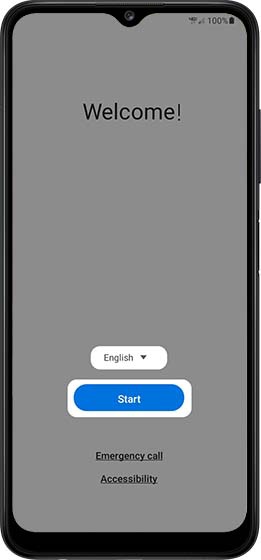

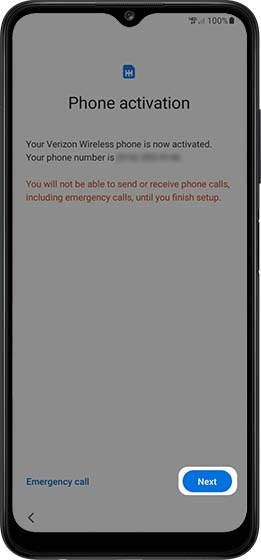
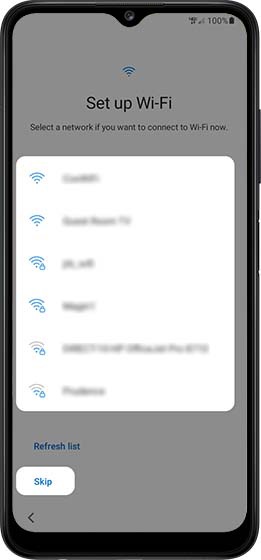
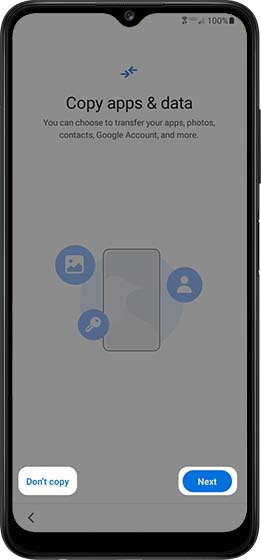
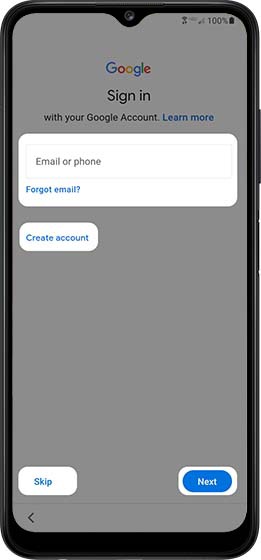
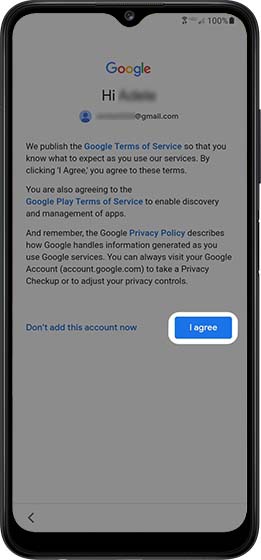
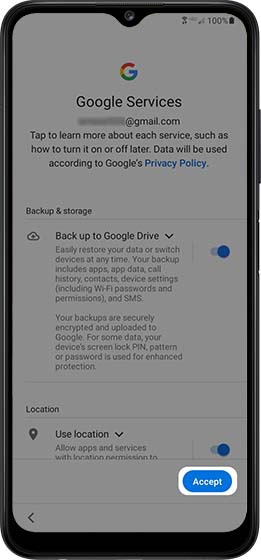
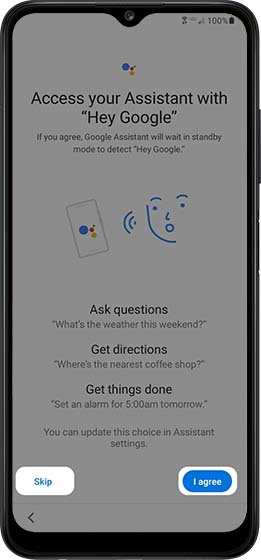
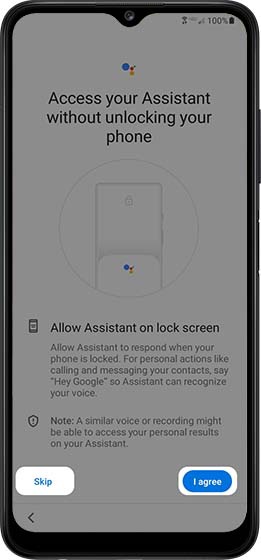
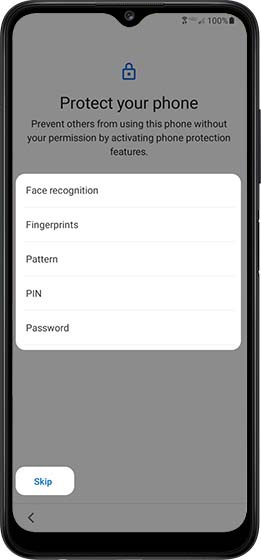
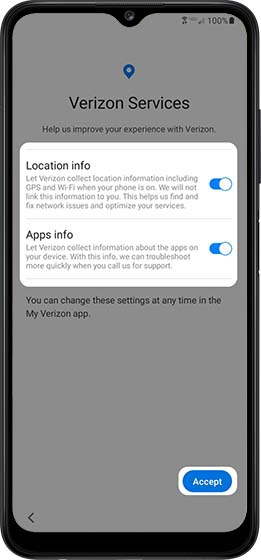
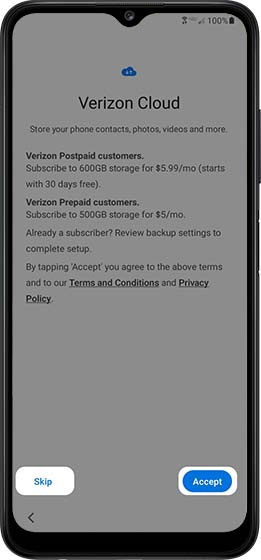
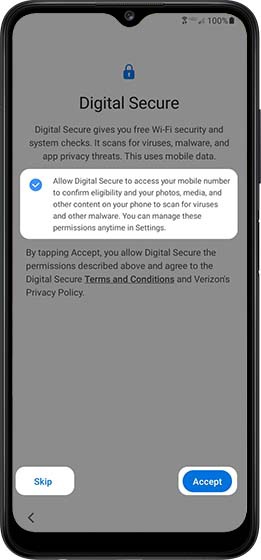
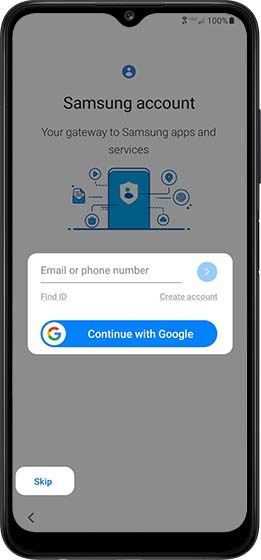
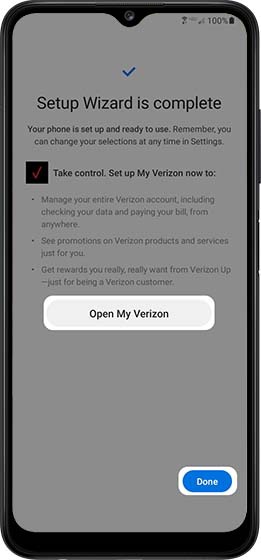
No comments:
Post a Comment