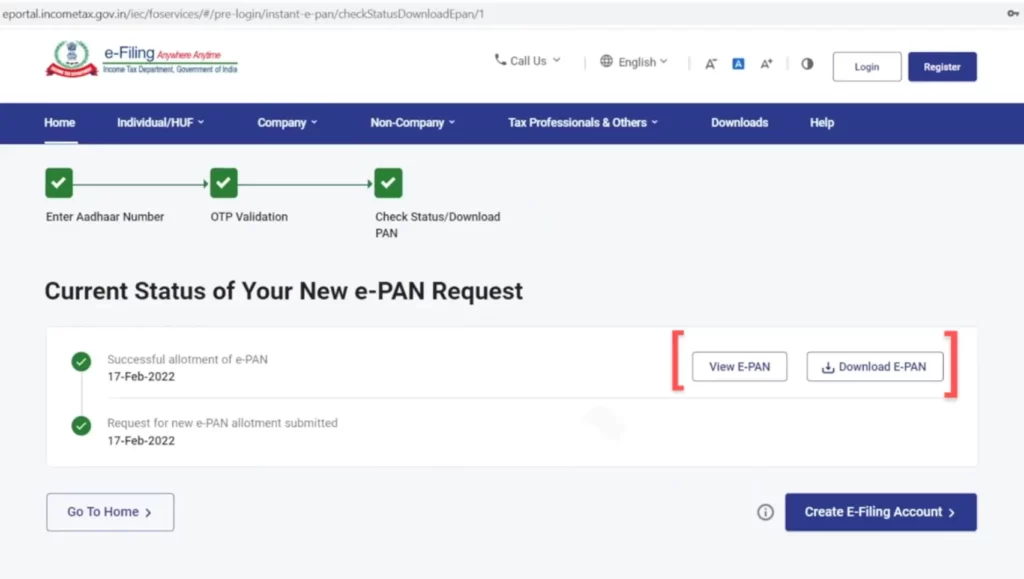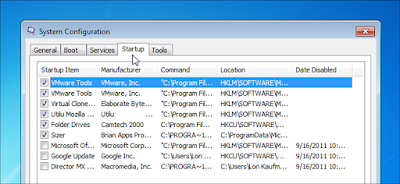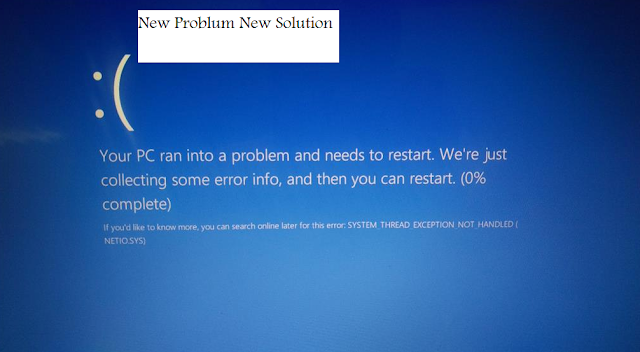फ्री में पैन कार्ड बनाएं
यदि आप फ्री में पैनकार्ड बनाना चाहते है तो इसका भी बहुत ही आसान तरीका है, जिसकी मदद से आप फ्री में ऑनलाइन इंस्टेंट ई-पैनकार्ड बना सकते है। वो भी सिर्फ आधार कार्ड की मदद से लेकिन इसके लिए आपके आधार कार्ड से मोबाइल नंबर लिंक होना चाहिए।
ऑनलाइन फ्री में ई – पैनकार्ड बनाने का स्टेप by स्टेप प्रोसेस कुछ इस प्रकार है इस तरीके को की मदद से आप भी अपना मात्र 5 मिनट में अपना e-PAN Card बना सकते है।
STEP: 1 इसके लिए सबसे पहले आपको इनकम टैक्स की वेबसाइट https://www.incometax.gov.in/iec/foportal पर जाना है।
STEP: 2 अब आपको इस पोर्टल पर Instant e- PAN का विकल्प मिलेगा उस पर क्लिक करना है। इसके बाद Get New e-PAN पर क्लिक करना है।
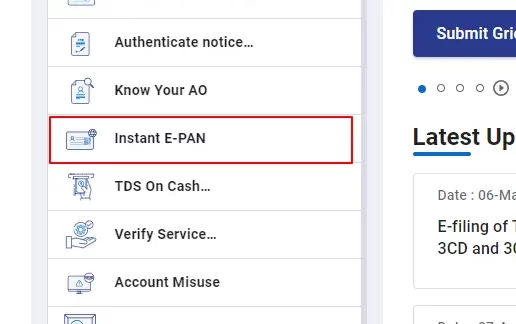
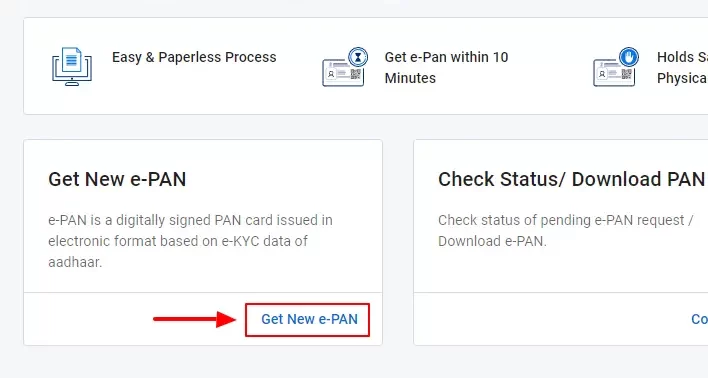
STEP: 3 इसके बाद Aadhaar e-KYC based process से पैनकार्ड बनाने के लिए आपको अपने आधार कार्ड नंबर एंटर करने है। Continue के बटन पर क्लिक करना है , (ध्यान रहे आपके आधार कार्ड से मोबाइल नंबर लिंक होना चाहिए। ) इसके साथ ही इन बातों का भी ध्यान रखें।
- आपको कभी भी स्थायी खाता संख्या (पैन) आवंटित नहीं किया गया हो।
- आपका सक्रिय मोबाइल नंबर आधार से जुड़ा हुआ हो।
- आपकी पूरी जन्म तिथि (DD-MM-YYYY) आधार कार्ड पर उपलब्ध होनी चाहिए।
- आवेदनकर्त्ता स्थायी खाता संख्या (पैन) की आवेदन तिथि के अनुसार नाबालिग नहीं होना चाहिए।
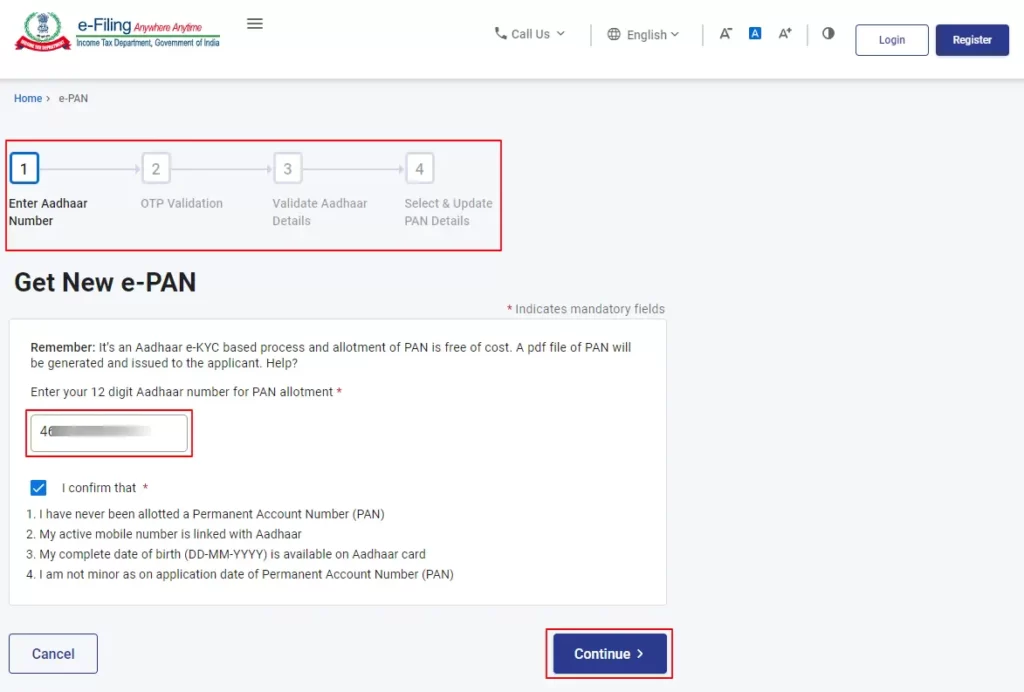
STEP: 4 अब आपके आधार से जुड़े मोबाइल नंबर पर एक OTP आएगा उसे एंटर करना है। उसके बाद Continue के बटन पर क्लिक करना है।
STEP: 5 आधार e- KYC से वेरीफाई होने के बाद आपको आपकी पर्सनल डिटेल्स देखने को मिलेगी। इसके बाद आपको फिर से Continue के बटन पर क्लिक करना है।
How to Setup Samsung Galaxy A03-Core Android Phone-Click Here
STEP: 6 इसके बाद Your request for e-PAN has been submitted लिखा हुआ आएगा।
STEP: 7 अब फिर से https://www.incometax.gov.in/iec/foportal पर जाना है और Instant E-PAN पर क्लिक करना है। इसके बाद एक नया पेज खुलेगा इसमें आपको Check Status/ Download PAN पर क्लिक करके आधार नंबर एंटर करने हो और otp से वेरीफाई करना है। इसके बाद कुछ इस प्रकार से e-PAN देखने और डाउनलोड करने के विकल्प मिलेंगे।